Digipasses have been replaced by Secure Codes. You need to register an iOS or Android smart device to generate Secure Codes in the Rabobank Online Savings Mobile App. For more information refer to the Secure Code Webpage.
Internet and Mobile Banking will be offline for scheduled maintenance from 10pm Saturday 19 July to 4am Sunday 20 July 2025.
If you’d like to speak to us, we’re available Monday to Friday 6am to 8pm (Sydney time) on 1800 445 445. Our communication platform will be offline for scheduled maintenance on 23 July 2025 and 12am to 3am on 13 August 2025. There will be minor disruptions to customers receiving SMS verification codes during this time.