Business day means a day that is not a Saturday, Sunday or an Australian national public holiday.
Direct Debit
A Direct Debit will have been set up from one of your bank accounts such as a savings or transaction account. If you need to cancel a direct debit, you can ask us to cancel your Direct Debit and we will action this promptly.
Recurring Payment
A recurring payment will have been set up from your credit card or debit card. If you set up a recurring payment, you’ll need to contact the merchant or service provider directly to cancel this type of payment.
Online: Log in to your Rabobank account and request the list.
Over the phone: Call Rabobank's customer service and ask for the list.
In-person: Visit a Rabobank branch and request the list.
The list will include direct debits and recurring payments from the past 13 months, based on the transaction information Rabobank has received.
You can ask us to cancel your Direct Debit, and we will process this promptly.
Note: For Recurring Payments (via debit or credit card), you must contact the merchant or service provider directly to cancel.
If you believe there is an unauthorised Direct Debit, you can ask us to investigate, and we will act promptly to assist you.
For more information or assistance, please contact us here.
You will be asked to call us on a special phone number to confirm receipt of your kit before your login is activated.
- BSB (Bank State Branch) number
- Account name
- Account number
Rabobank Swift code for rural clients is RABOAU2B
If you have any queries please contact our Rabobank Internet Banking InfoLine on 1800 640 442 (or +61 2 8115 2002 if calling from outside Australia) between 8.00am and 6.00pm Monday to Friday, Sydney time. Alternatively you can contact the Client Services Unit by email sydney.internet.banking@rabobank.com.
The new PIN is effective upon issue and can be used immediately.
You may request a transaction at any time, however the applicable cut-off time will affect the date on which the transaction is processed.
The following cut-off times apply:
- All Payments (including BPAY)
Payments confirmed before 6pm (Sydney time) Monday to Friday will be processed on the same business day.
Please allow up to 2 business days for the payment to be received by the Payee.- Transfers
Transfers between your own accounts will be processed in real time (business days only – internal transfers completed on a non-business day will be processed on the next business day) . Exception periods are during overnight processing and maintenance periods.
- Rate Bookings
Rate Bookings confirmed before 4pm (Sydney time) Monday to Friday will be processed on the same business day.
You can your notifications on or off.
Select your preferences for each notification type.
- Internet banking notification
To change the preference for your mobile notifications, please do this via the mobile app.
You can view your session summary details, and the session summary details of your delegated users.
You can view the details of your last 20 Internet banking sessions.
You can view the Rabobank internet banking conditions of use.
You can update your:
- Home phone
- Business phone
- Mobile
- Email address
Please note: Changing your personal details in internet banking will not change your client or statement details elsewhere within the bank. To change your client or statement details please contact Rabobank Client Services on 1800 025 484 (6:00am - 8:00pm Monday to Friday, Sydney time).
You can find a list of your previously saved batch templates here.
To use a template click 'Use template'.
If you no longer need the template, then you can click 'Delete'.
Watch 'how to' videos
You can also follow these steps.
To view your upcoming payments:
- Select the account you want to view
- The upcoming payments will be displayed
- Click on 'Actions' to either
a. View the confirmation of the payment
b. Delete the upcoming payment
Watch 'how to' videos
You can also follow these steps.
Your Payees & Billers are linked to an entity, and all Account owners and Delegated users who can access an Entity can view, edit or delete these shared payees
Payees
This screen displays a list of all your payees.
You can view, edit or delete a payee.
- Click on the Payee you want to action
Edit:
a. Modify their details and click 'Update'
b. Some updates to payee information require the payee to be re-authenticated
Delete:
a. Click 'Delete'
b. Confirm you want to delete the payee
Unauthenticated payees
You can now bulk authenticate your payees.
If you have any payees that are unauthenticated, when you try to make a payment or go to the 'Manage Payees' screen you will see a message: 'You have unconfirmed payees…'
To authenticate:
- Click on 'authenticate them here.'
- A list of the unconfirmed payees are listed
a. To confirm, enter in your PIN + Token code and click 'Confirm'
i. The payees will then appear in your payee list
b. If you click 'X', you will be taken back to your payee list
c. If you click 'Cancel', a 'Cancel authenticating payee(s)' message will appear
i. Click 'No' – you will be returned to the list of unconfirmed payees
ii. Click 'Yes' – to delete the unconfirmed payees - Please note: You cannot make a payment or add a new payee until unconfirmed payees have been authenticated or deleted.
Watch 'how to' video
You can also follow these steps.
Batch payments enable you to make payment from one of your accounts to multiple third party accounts in a single transaction e.g. paying employee wages or paying multiple accounts to the same payee.
Batch payments can be submitted for processing on today's date (before 6PM – Sydney time) or they can be dated in the future. If your batch is future-dated it will remain with a status of pending until the morning of the payment date. All payments within a batch are paid on the same date.
Watch 'how to' video
You can also follow these steps.
To make a new batch payment:
- Select the payees to add to the batch (You can also add a new payee)
- Click 'Add to batch'
- Enter in a description
- Enter in an amount
- Click 'Continue'
- Select the account you want to make the batch payment from
- Verify the number of payees, and the total amount.
a. If this is incorrect, click on 'Edit details' - Enter in a batch description
- Select the date the payment is to be made
- Choose how you want to make the payments:
a. Multiple: Individual payments
b. Single: One bulk payment - Select 'Save template' (Optional)
a. Use this if you will use this batch payment again. You will be able to use the same template in the future. - Click 'Continue'
- Check the payment details
- Click 'Confirm'
- Batch payment has been submitted/scheduled.
Watch 'how to' video
You can also follow these steps.
You can import a compatible batch file from your accounting software such as Xero.
You can only import files of format .aba or .txt
To import a batch file:
- Click 'Browse'
- Select the file from your file browser
- Click 'Upload'
- The file will be validated, and if there are any errors, the errors will be displayed.
a. To continue uploading, please fix the errors in your accounting software and re-upload - After successful upload, the Payee details will be displayed including payment description & amount.
a. Please note: The imported details cannot be edited. To edit the details, please edit in your accounting software and re-upload the file. - Click 'Continue'
- Select the account you want to make the batch payment from
- Verify the number of payees, and the total amount.
a. If this is incorrect, click on 'Edit details' - Enter in a batch description
- Select the date the payment is to be made
- Choose how you want to make the payments:
a. Multiple: Individual payments
b. Single: One bulk payment - Click 'Continue'
- Check the payment details
- Click 'Continue
- You will need to authenticate the payment.
- Enter in your PIN + token code
- Click 'Confirm'
- Batch payment has been submitted/scheduled.
Watch 'how to' video
You can also follow these steps.
Here you can view the status of your batch payment.
| Status | Status Description |
| New | New batch payment initiated and pending to be submitted |
| Submitted | Batch payment submitted by requestor |
| Pending authorisation | New batch submitted and awaiting authorisation |
| Rejected | Batch payment rejected by authoriser |
| Cancelled | Batch payment cancelled due to cut off time passed |
| Failed/Incomplete | Batch payment failed due to system error |
| Completed | Batch payment successfully posted |
| Delete | Deleting a successfully submitted future batch payment |
Here you can edit batches you have created through internet banking. To access this screen, click on the ‘actions’ button on the far right-hand side of the batch you are wanting to change, then click ‘edit’.
- Editable fields:
- Payment Amount
- Payment Description
- Batch Description
- Batch Date
- Transaction Type
- Add/Remove Payees
You are unable to use the edit functionality to modify imported batch payment files.
Watch 'how to' video
You can also follow these steps.
When adding a payee, please check the BSB and account number you have entered. Payments made to the wrong account as a result of you entering an incorrect BSB or account number may not be able to be recovered.
You can add a Payee by:
- Clicking on 'Manage payees and billers' then 'Add payee(s)'
- Clicking on 'Pay anyone' then 'Add payee(s)'
After clicking on 'Add payee(s)', the add payee form is loaded:
- Enter in Account name
- BSB
- Account number
- Payee description (optional)
You can add another payee or click 'Continue'.
Once you have added all your payee(s), you will need to authenticate them before you can make a payment.
- You will be prompted to enter in your passcode (PIN + Token code)
- Click 'Confirm'
- Payees will now be added to your payee list.
Watch 'how to' video
You can also follow these steps.
After 6PM (Sydney time), payments must be future dated.
Future dated and recurring payments require cleared funds to be available the business day before the payment is due.
To make a BPAY Payment:
- Select the biller you want to pay
- Select the account you want to make the BPAY payment from
- Enter in the payment amount
- Enter or select the date you want to make the payment
- Select the frequency
- Click 'Continue'
- Check the payment details
a. If the payment requires further authorisation
i. Click 'Continue'
ii.Select the authoriser/s you want to notify
iii.Click 'Send for Approval'
b. If the payment does not require further authorisation
i. Click 'Confirm' - Confirmation receipt is displayed.
- Click 'Done' or 'Another BPAY payment' to make another payment.
Watch 'how to' video
You can also follow these steps.
You can add a BPAY biller by:
- Clicking on 'Manage payees and billers' then 'Add a biller'
- Clicking on 'BPAY payment' then 'Add a biller'
To add a new Biller:
- Click 'Add a Biller'
- Enter a Biller code
- Biller matching that code will appear. Select the Biller
- Enter in your CRN
- You can also enter in a personalised biller name (like a nickname for your bill)
- Select the entities you want to associate with the Biller
- Click 'Add'
- The Biller will now be available in your biller list
Watch 'how to' video
You can also follow these steps.
Rate bookings are only available to Account Owners.
Select an account, to view:
- Available interest rates
- Current interest options
- Future/pending bookings
To book a fixed rate:
- Click 'Book fixed rate'
- Enter Effective date
a. The Available amount to fix will automatically update if a future date is entered - Enter in the amount you would like to fix
- Select the term (Please note: Rates shown are all inclusive, including agreed margin for this account)
- Click 'Continue'
- Check the book fixed rate information
- Click 'Confirm'
- Rate booking has been submitted
Watch 'how to' video
You can also follow these steps.
Pay anyone is used to transfer money to third party accounts.
You will need to add and authenticate your payee before making a payment.
To make a transfer to a third party:
- Select the payee in your payee list
- Select the account you want to make the payment from
- Enter payment amount
- Enter a payment description – this description may appear on your payee's statement depending on their financial institution
- Enter the date the payment is to occur
- Select the frequency
a. Once
b. Recurring
i. Select the frequency
ii. Select the end date or 'until I cancel' - Click 'Continue'
- Check the payment details are correct
- Click 'Confirm'
- Confirmation screen is then displayed
- You have the option to email a copy of the confirmation to your email address and to your payee's email address
- If Authorisation is required, a list of approvers is displayed.
a. Selecting an authoriser will send a notification that a payment is awaiting their approval.
Cut off times for payments
Payments confirmed before 6PM (Sydney time) Monday to Friday will be processed on the same Business day.
Please allow up to 2 Business days for payments to be received by Payees.
Watch 'how to' video
You can also follow these steps.
Statements can only be accessed by Account owners.
Up to 5 years of statements can be viewed in PDF format. They are available for each individual entity, and include all accounts in that entity.
To search and view your eStatements:
- Select the entity you want to view the statements for
- Select the time period you want to view statements for
a. You also have the option to enter in a custom date range - A list of statements will appear matching the time period selected
Watch 'how to' video
You can also follow these steps.
To log into Rabobank Internet Banking you will need your Username, PIN and Token. You can obtain these by calling the Client Services Unit on 1800 640 442.
Once obtained, you can loginby selecting Rabobank Internet Banking. If you experience any issues when signing in, please call Client Services Unit on 1800 640 442 for assistance.
Watch 'how to' video
You can also follow these steps.
Your Account summary is displayed after you successfully sign in.
It displays the following information for your accounts:
- Account number
- Description (i.e. account type)
- Balance
- Available balance
- Loam limit (if applicable)
- Temporary increase amount & expiry date (if applicable)
Click on an account number or description to see further detail.
Watch 'how to' video
You can also follow these steps.
Secure messages provides you with the ability to send and receive messages directly with Rabobank Client services team.
You can:
- Send a new message
- View sent messages
- View received messages
To send a new message:
- Click 'New message'
- Select the account you want to send an enquiry about or select 'none' for a general message
- If you select an account, you will need to select a topic
a. Account enquiry
b. Transaction enquiry
c. Fixed rate break quote (depending on the account selected, and will only appear for Account owners) - The message box will pre-populate with information depending on the topic selected
- Enter in your message and click 'Send'
- You can view your sent messages in the 'Sent' tab
Watch 'how to' video
You can also follow these steps.
To be eligible for our Rabobank Internet Banking, you will need to hold an All In One Account & Cash Management Accounts.
To organise access to Rabobank Internet Banking, complete an Account Operating Authority form. For assistance please contact your local area manager on 1300 30 30 33 between 6am to 8pm Monday to Friday Sydney time. (+61 2 8115 2002 if calling from outside Australia).
Using our Rabobank Internet Banking you can export a transaction list from your computer to financial management software such as AgriMaster™, CA$hmanager Rural™, Phoenix™, Quicken™** and MYOB™.
You can also import payments and batch templates from financial packages as above to your computer.
Export files produced are in a CSV (Comma Separated Value) or QIF format.
Batch payment or import files must be in an ABA format.
Please contact your software supplier to check if your financial management software is compatible.
**Intuit Inc., USA, is the owner of intellectual property rights in the name 'Quicken'.
The turnaround time is usually 7-10 business days.
Takes you to secure messages, where you can request a break quote for a selected account.
Subject to agreement by all account owners you can permit others to access, view or transact on your account. For more information on how to register a Delegated User you can call our Rabobank Internet Banking InfoLine on1800 640 442 (between 8am and 6pm Monday to Friday, Sydney time).
Rabobank charges a $30AUD fee. Margin rates also apply to currency conversion.
Beneficiary and intermediary banks may charge fees which are deducted from the payment.
To request an International transfer:
- Select the account you want to make the payment from
- Enter the Foreign currency (3 letter code e.g. EUR, GBP, NZD)
- Enter the payment amount in the Foreign currency amount or AUD amount
- Enter the Reason for payment
- Enter the Beneficiary details
- Enter the Beneficiary's bank details
- Click 'View terms and conditions' to review the International transfer terms and conditions
- Select 'I accept the Rabobank Internet Banking conditions of International Funds Transfer'
- Click 'Continue'
- Review the transfer details
- Click 'Confirm'
- Transfer request confirmation is displayed.
Our Rabobank Internet Banking provides secure online access to your accounts.
You can:- View up-to-date details of your accounts including account summary, transaction history (for up to 18 months on some accounts), current Fixed Interest Options and electronic copies of your account statements.
- Request transactions (subject to cut-off times) and make enquiries 24 hours a day, 7 days a week.
- Make payments from your accounts to third party accounts.
- Set up your own payee lists.
- Transfer funds between your accounts (subject to cut-off times).
- Book Fixed Interest Options up to 10 business days in advance.
- Import and export payment files from your financial management software.
- Make temporary principal reductions on some loan accounts.
- Enquire about your accounts via our secure Mail service.
- Manage and impose restrictions on your own Delegated Users.
Our Rabobank Internet Banking is free for business accounts.
There is no charge to register and currently there are no bank transaction fees or bank fees for using the service, for business accounts.The costs of your internet access (via your Internet Service Provider) are your responsibility.
Our Rabobank Internet Banking can be used 24 hours a day, 7 days a week subject to availability of the system (eg. Internet outage, maintenance outage etc) and availability of your ISP connection.
Only available to Account owners.
Here you will see a list of your Entities and users linked to that entity.
You can manage the permissions for your delegated users.
- Click on 'Manage permissions' next to the delegated user
- Enable account access
a. Yes
b. No - Enter in the Daily limit the user is authorised to perform
- Set the level of access for each transaction type.
None Delegated user does not have access to account View Delegated has view access only to account, unable to perform any transactions Input Delegated user can create transaction type, but authorisation is required Authorise Delegated user can create transaction type, up to the daily limit and authorise - Click 'Save'
On the transfer and pay screen, you can
- Move your money
- View upcoming payments
- Manage payees and billers
If the funds have not dishonoured back to your account within 48hours, then you can contact the Client Services Team to request a trace and recall. Please note: The trace and recall incurs a $60 fee to initiate and it can take up to 6 weeks to hear back from the other financial institution involved.
Here you can request for statements to be sent to your email address.
- Select the account
- Check and update (if required) the email address you want the statements to be sent
- Read and accept the terms and conditions
- Click 'Send'
The request will be sent to Client Services.
For more information about closing your account:
For Rabobank Australia loan related accounts, please contact your Rural Manager or visit a branch located on our website. You will need to provide a request in writing that is signed by all account holders and security providers. The attached form may be used to assist with this process. Once all of the information required has been received, we will close your account as soon as practicable, and generally within 6 weeks from receipt of all of the required information.
For all other Rabobank Australia accounts, please call us on 1800 025 484, or if you are overseas on (+612) 8268 4511 between the hours of MON-FRI 6 a.m. – 8 p.m. (Sydney time). You may also contact your local branch. For Deposit accounts, we will generally close the account within 5 days once all required information is received.
Ensure that you are entering the correct Token, Username, PIN and Token Code, remembering that the Token Code is different each time you log in.
The first time you log in to Internet Banking you are required to change your PIN. Ensure that you are using the correct PIN.Annual interest statements are issued once a year in mid August.
Account transfer is used to move money between your Rabobank accounts, or a nominated account.
To make a transfer:
- Select the account to debit funds from
- Select the 'To' account
- Enter payment amount
- Enter a payment description – this description will appear on your statement
- Enter the date the payment is to occur
- Select the frequency
a. Once
b. Recurring
i. Select the frequency
ii. Select the end date or 'until I cancel' - Click 'Continue'
- Check the payment details are correct
- Click 'Confirm'
- Confirmation screen is then displayed
- You have the option to email a copy of the confirmation to your email address
a. If the email address that appears is incorrect, you can update your email by going to Services & Settings - My profile - If Authorisation is required, a list of approvers is displayed.
a. Selecting an authoriser will send a notification that a payment is awaiting their approval.
Account activity provides access to your Transaction history.
You can also rename your account with a nickname - so that you can easily distinguish between your accounts. This nickname will only be used in the context of your internet banking.
Transaction history
Displays a list of transaction for your accounts over a specific period of time.
You can search your transactions by description or amount. If you want to search for specific transactions, click on 'Advanced search' for more options.
Within advanced search, you can search by:
- Transaction type
- Amount range
- Search text within a description
- Or a combination of the above
Export transactions
To export your transactions:
- Click 'Download'
- Select the file format you want to export
- Click the 'Download' button
Cut off times
Before 6pm (AEST/AEDT) - processed same day and will be received within 1 – 2 business days
After 6pm (AEST/AEDT) - processed next business day
Weekends and national public holidays - processed next business day.
Clearance times
If transferring funds to an external bank account before 6pm (AEST/AEDT), the funds will usually appear in that account within 1 – 2 business days.
Direct credits received from another financial institution are usually received and available within 1-3 business days.
Unless otherwise stated, all forms must be signed and returned to the email address detailed on the form before 4pm Sydney time (AEST/AEDT) for same-day processing.
Please refer to the below table for all exceptions.
To clarify, the internal processing cut-off time for same day processing is 4 pm.
The 4pm cut off is for our team's internal processing, not the client submission. The form typically goes through the Branch or RCC first, and then it's forwarded to Ops team later in the day.
Form Title | Processing Cut-off Time | Notice Period |
Automatic Payment Request Amendment or Cancellation Authority | 4pm | 2 business days |
Cancellation of Direct Debit Authority | 4pm | 3 business days |
Deposit Break Request | 3pm | 31 days |
Direct Debit Request | 4pm | 24 hours |
Foreign Currency Call Account Payment Request | Refer to table below for currency specific cut-off times | - |
Foreign Exchange (FX) Transaction Settlement Instruction | Refer to table below for currency specific cut-off times | - |
Loan Break Cost | 3pm (Request Only) | - |
Rabobank Adviser Services Transfer of Funds Request | 1pm (Bulk Only) | - |
Request for International Telegraphic Transfer | Refer to table below for currency specific cut-off times | - |
Business Day
Business day means a day that is not a Saturday, Sunday or an Australian national public holiday.
Clearance Times
If transferring funds to an external bank account before 6pm (AEST/AEDT), the funds will usually appear in that account within 1 – 2 business days. Direct credits received from another financial institution are usually received and available within 1-3 business days.
Foreign Currency
CCY | Cut-off Time |
CNY | 11am |
HKG | 11am |
JPY | 11am |
NZD | 11am |
SGD | 11am |
AUD | 2.30pm |
CAD | 2.30pm |
DKK | 2.30pm |
EUR | 2.30pm |
GBP | 2.30pm |
NOK | 2.30pm |
USD | 2.30pm |
CHF | 2.30pm |
Notice Period
If a request is received by the cut-off time, e.g. today = D, D = day 0 of the notice period, so day 1 of the notice period would be the following business day.
Public Holidays
Please see information below regarding public holidays.
- National Public Holiday - No Direct Entry (“DE”), No Real-time gross settlement (“RTGS”), no Property Exchange Australia (“PEXA”).
- NSW and Victoria both Public Holiday - DE, No RTGS, no PEXA.
- Either NSW or Victoria Public holiday - All services running.